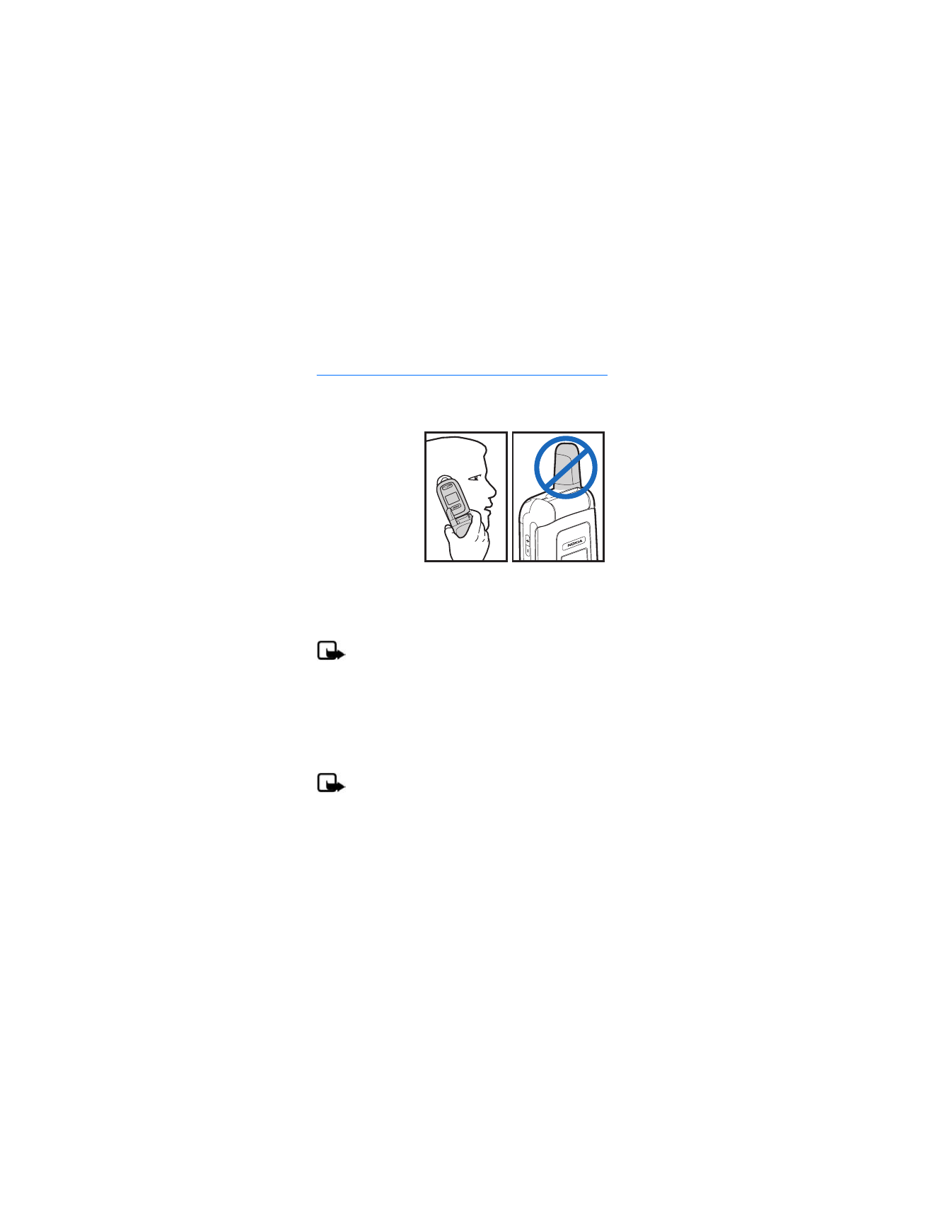
2. Set up your phone
■ Antenna
Your device has a
fixed antenna
located at the top
of the phone with
the fold closed.
Hold the phone
with the antenna
area pointed up and
over your shoulder.
In the Nokia 2366i phone, the internal GPS antenna is activated
when placing emergency calls or when
Location on
is selected
from the
Location info sharing
menu (a network-dependent
feature). See "Location info sharing," p. 36.
Note: Do not touch the antenna unnecessarily with the
device switched on. Contact with the antenna affects
call quality and may cause the device to operate at a
higher power level than otherwise needed. Not
touching the antenna area during a phone call
optimizes the antenna performance and battery life.
■ Insert the battery
Note: Always switch off the power, and disconnect
the charger and any other device before removing
the cover. Avoid touching electronic components
while changing the cover. Always store and use the
device with the cover attached.
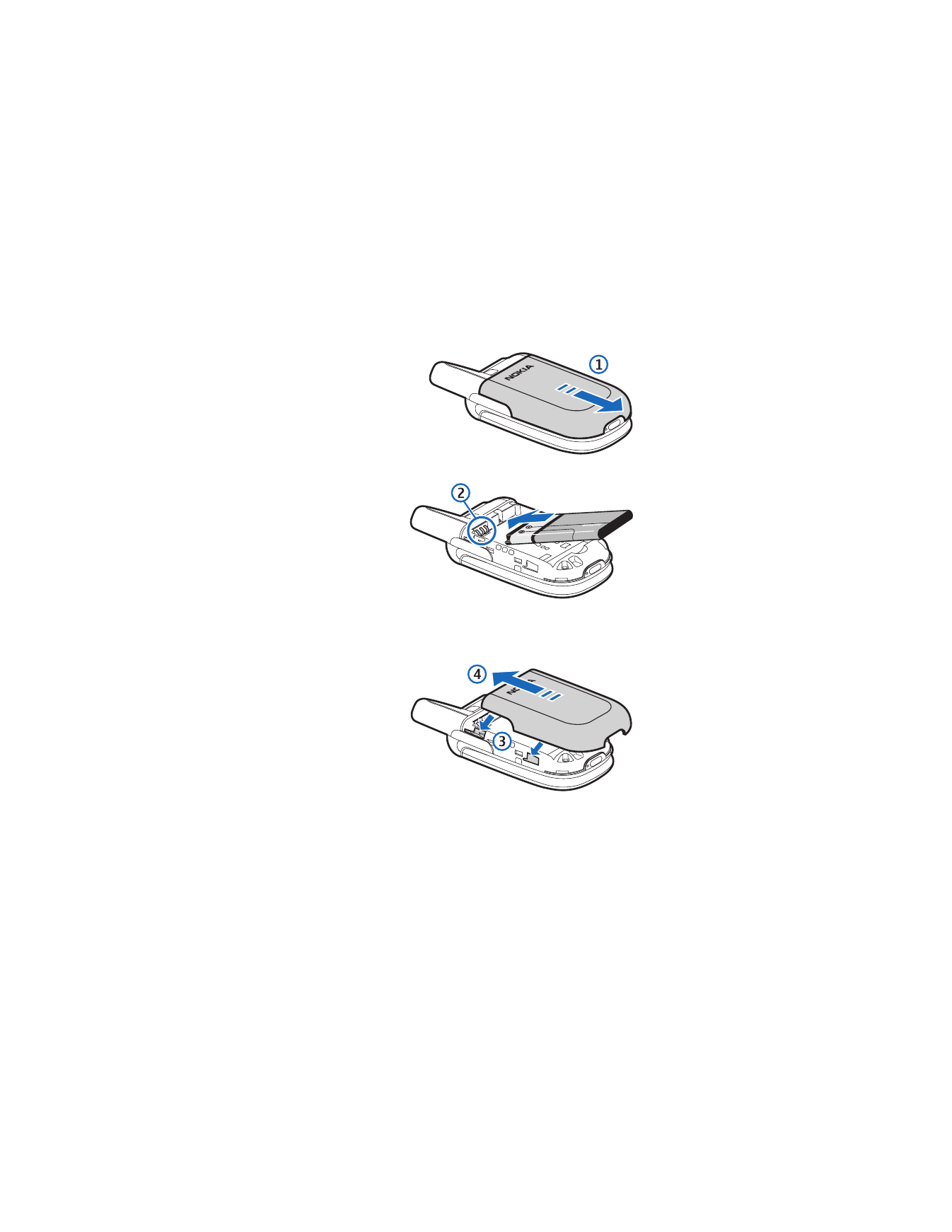
S e t u p y o u r p h o n e
17
Slide the back
cover off to
remove it (1).
Insert the
battery so
that the
gold-
colored
connectors
on the
battery
align with
the connectors on the phone (2).
Replace
the back
cover:
align the
catches (3)
together,
and slide
the cover
(4) forward.
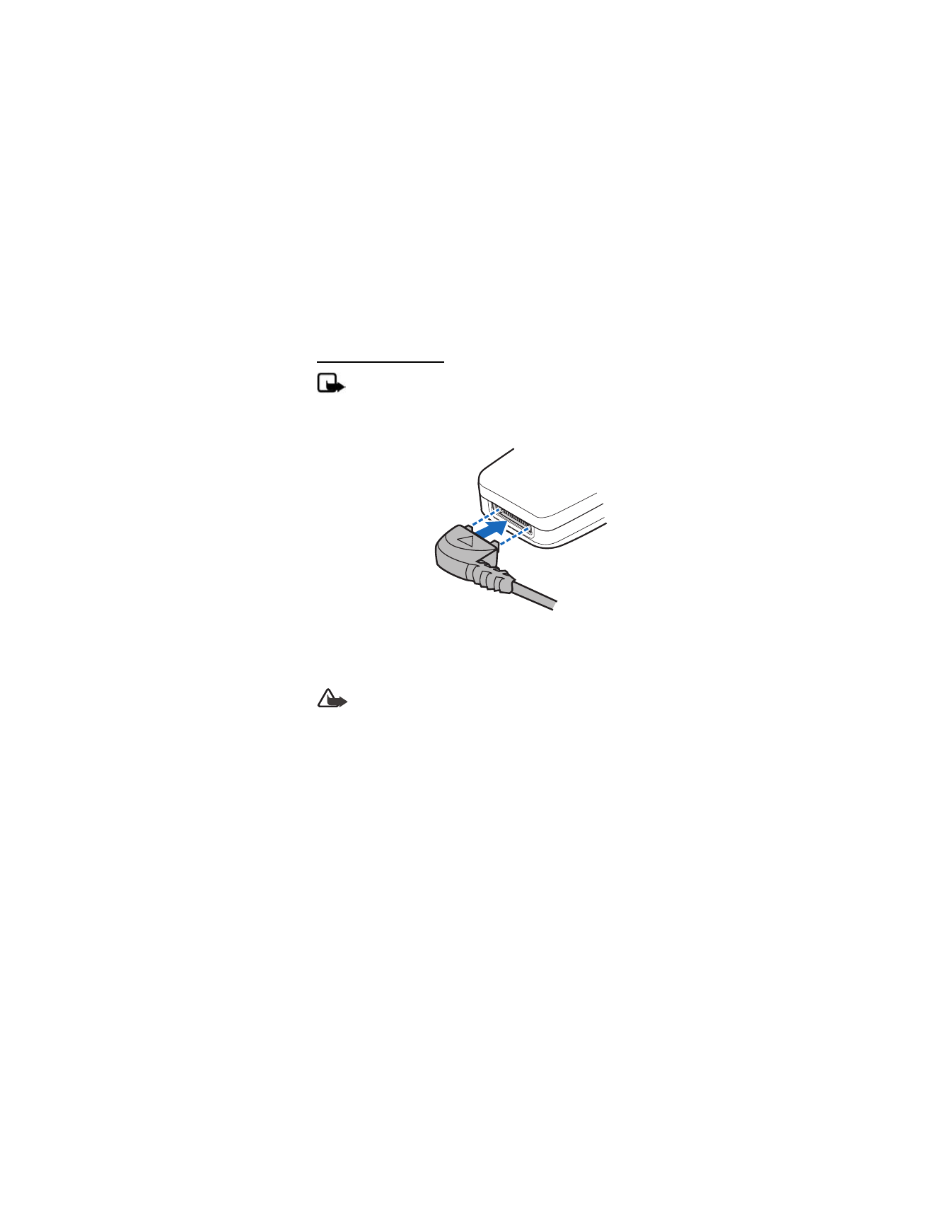
S e t u p y o u r p h o n e
18
Charge the battery
Note: Before you use a charger with this device,
check the charger’s model number. This device is
intended for use with the AC-4UZ.
1. Plug the charger transformer into a standard wall outlet.
2. Plug the charger
connector into
the Pop-Port
connector at the
bottom end of
your phone.
After a few
seconds, the
battery indicator
on the display
starts to scroll.
If the battery is
completely discharged, it may take a few minutes before
the charging indicator appears on the display or before
any calls can be made.
Warning: Use only batteries, chargers, and
enhancements approved by Nokia for use with
the Nokia 2366i device. The use of any other types
may invalidate any approval or warranty, and may
be dangerous.
■ Switch your phone on or off
1. To switch your phone on or off, press and hold the end
key for at least 4 seconds.
2. Enter the lock code, if necessary, and select
OK
. See
"Phone lock," p. 49.
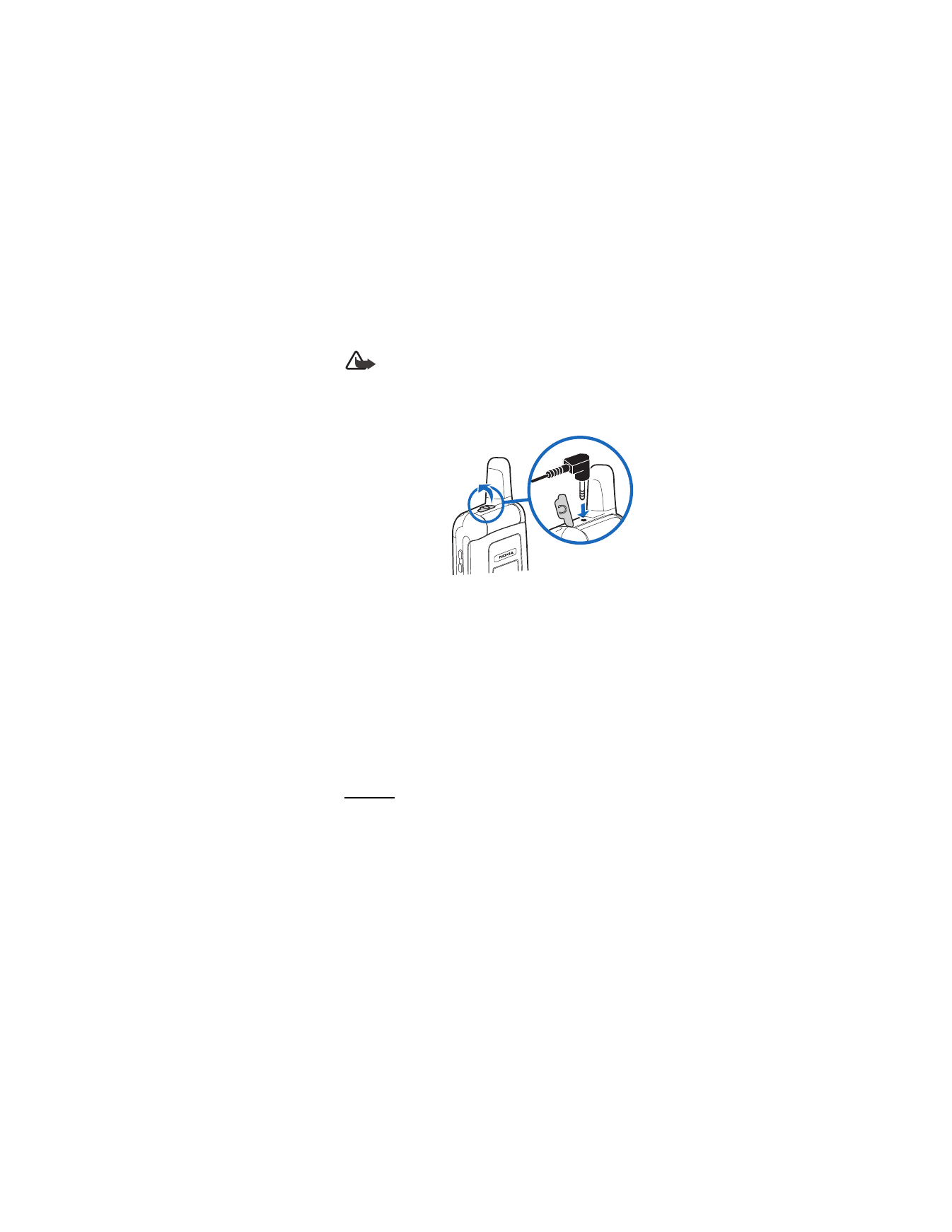
S e t u p y o u r p h o n e
19
Warning: Do not switch the phone on when wireless
phone use is prohibited or when it may cause
interference or danger.
■ Connect the headset
A compatible
headset may be
purchased separately
as an enhancement.
See "Enhancement
settings," p. 47.
The Nokia 2366i
is a Bluetooth
compatible device.
See "Pair a
Bluetooth headset to a phone,"p. 46.
1. Plug the headset connector into the phone.
2. Position the headset on your ear.
With the headset connected, you can make, answer, and end
calls as usual:
•
Use the keypad to enter numbers.
•
Press the send key to place a call.
•
Press the end key to end a call.
■ Make a call
Keypad
1. Enter the phone number (including the area code), and
press the send key. (To delete a character to the left of
the cursor, select
Clear
.)
2. Press the end key to end the call, or select
End call
to
cancel the call attempt.
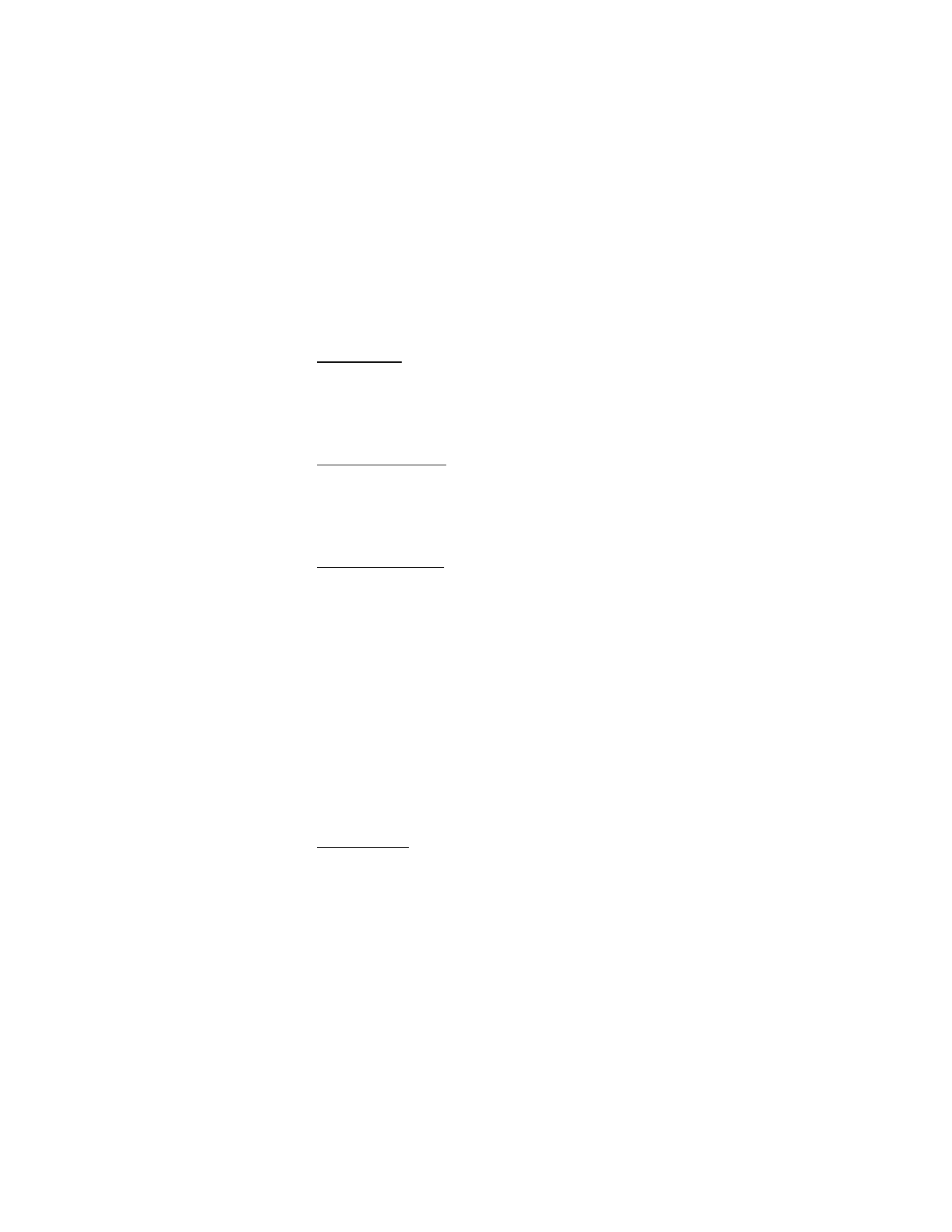
S e t u p y o u r p h o n e
20
Contacts list
1. In the standby mode, scroll down to display your
contacts list and highlight your desired entry.
2. Select
Details
to highlight your desired number;
then select
Call
.
Last dialed number
1. In the standby mode, press the send key to display the
last 20
numbers dialed.
2. Scroll to the number (or name) you want to redial, and
press the send key.
Conference calling
Conference calling is a network service that allows you to
take part in a conference call with two other participants.
1. Make a call to the first participant.
2. With the first participant on the line, select
Options
>
New call
.
3. Enter the phone number of the second participant, or
select
Find
to retrieve a number from the contacts list.
Select
Call
. The first participant is put on hold.
4. When the second participant answers, press the send key
to connect the calls.
5. To end the conference call, select
Options
>
End all calls
,
or press the end key.
■ Answer calls
Incoming call
1. With the fold open, press the send key, or select
Answer
to answer the call.
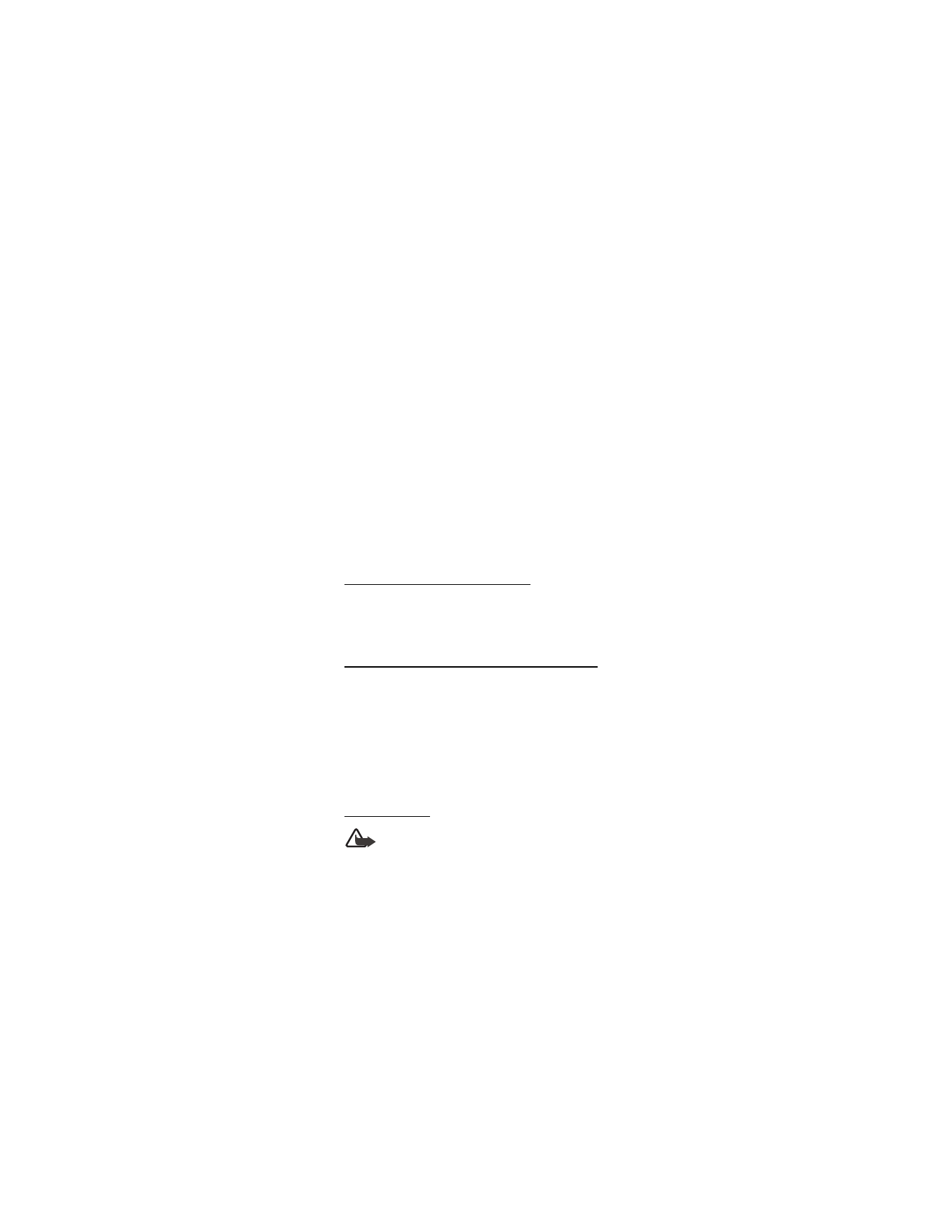
S e t u p y o u r p h o n e
21
2. Press the end key to reject the call.
Select
Silence
to mute the ringing tone, then
Dismiss
, or
do nothing. The call is eventually diverted to voicemail.
With your phone set to silent in the profiles menu, select
Dismiss
to divert the call to voicemail.
3. With the fold closed, press the volume key to mute the
ringing tone.
By default, your phone answers an incoming call when you
open the fold. You can change the setting to not answer the
call when the fold opens.
Select
Menu
>
Settings
>
Call
>
Answer when fold is opened
>
On
or
Off
.
Adjust the earpiece volume
Whether in or out of a call, you can scroll the volume key up
or down to adjust the volume of the earpiece. When you
adjust the volume, a bar chart indicates the volume level.
Answer a call with the keypad locked
To answer a call with the keypad locked, press the send key
with the fold open. During the call, all features function
as normal. When you end or reject the call, the keypad
automatically relocks. See "Keyguard," p. 23.
When the keypad lock is on, calls still may be possible to the
official emergency number programmed into your device.
Enter the emergency number, and press the send key.
Loudspeaker
Warning: Do not hold the device near your ear when
the loudspeaker is in use because the volume may
be extremely loud.
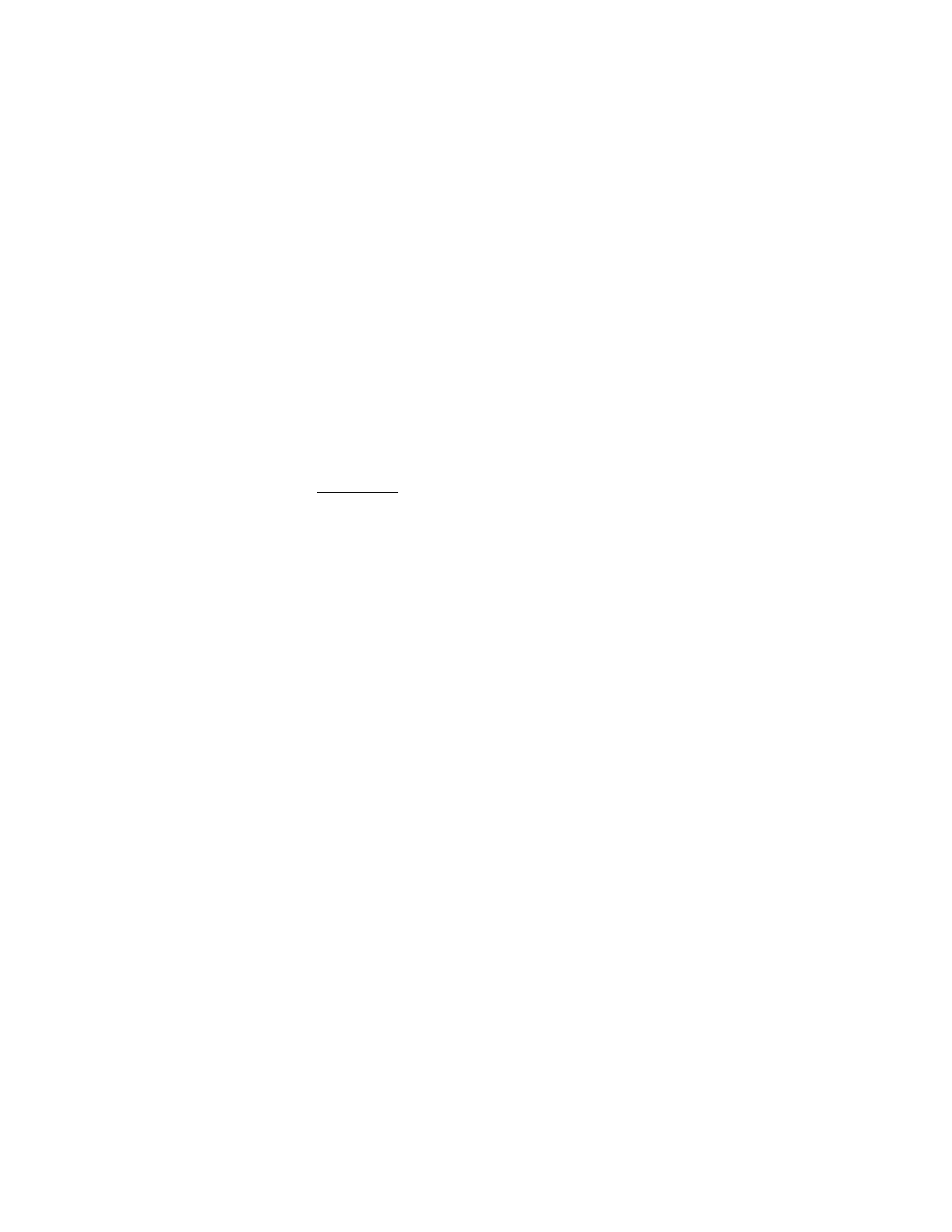
S e t u p y o u r p h o n e
22
•
To activate the loudspeaker during a call, select
Loudsp.
and close the fold.
•
To deactivate the loudspeaker during a call, open the fold
and select
Handset
. The loudspeaker is automatically
deactivated when the call ends.
The loudspeaker is deactivated when a call (or call attempt)
ends or when certain enhancements are connected.
Call options
Many of the options you can use during a call are network
services. Check with your network operator for more information.
1. Select
Options
during a call to display the following options:
Loudspeaker
or
Handset
—Activate or deactivate
the loudspeaker.
New call
—Start a conference call. See "Conference
calling," p. 20.
Save
—Save a new number to your contacts list. This option
is available only when entering numbers during a call.
Add to contact
—Add a phone number to a contact in your
contacts list. This option is available only when entering
numbers during a call.
End all calls
—Disconnect from all active calls.
Touch tones
—Enter the numbers, and select
Tones
to send
the numbers as tones.
Contacts
—View the contacts menu.
Menu
—View the phone menu.
2. Select an option to activate the option or enter its submenu.
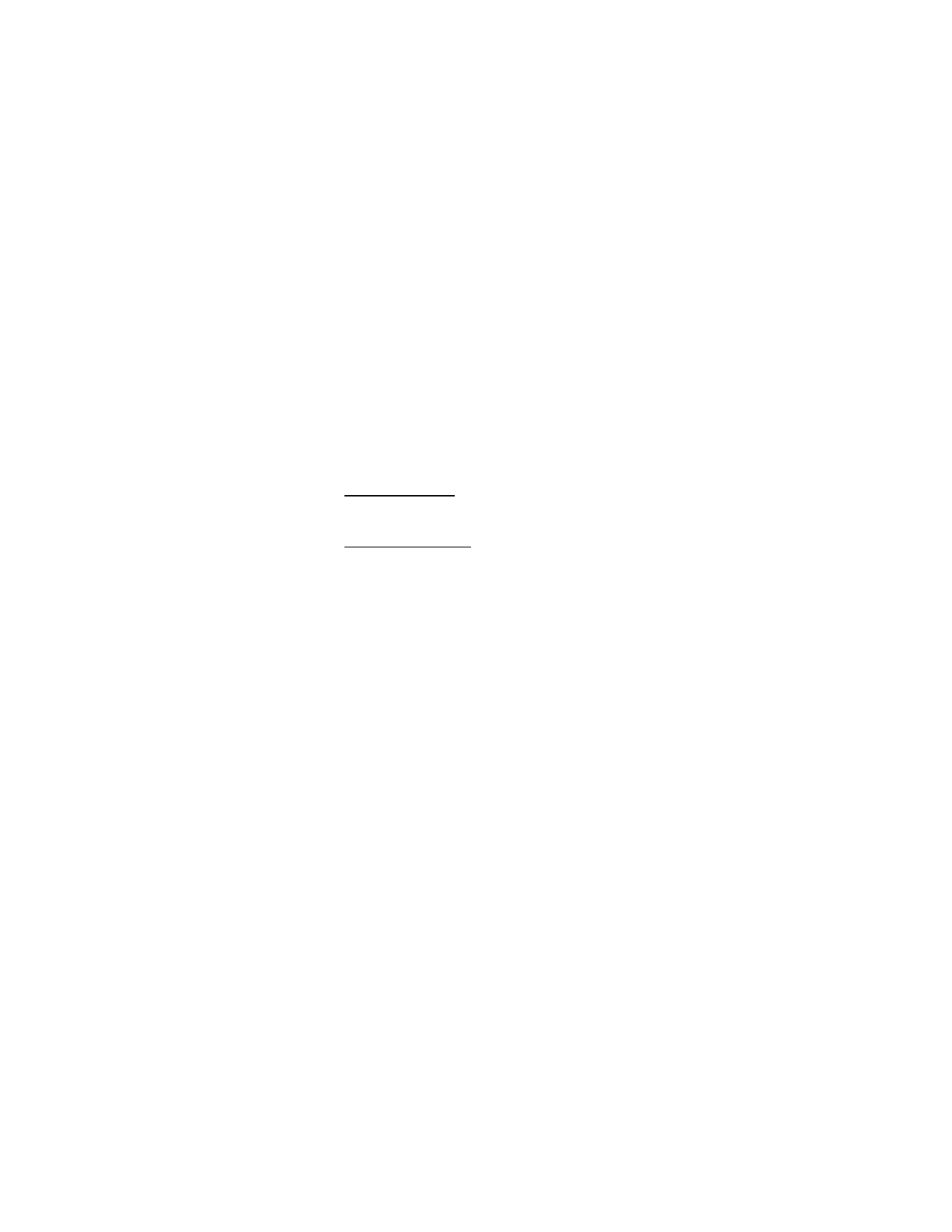
S e t u p y o u r p h o n e
23
■ Keyguard
With the keyguard, you can lock the keypad to prevent keys
from accidental presses. The locked keypad unlocks when you
receive a call. After the call, the lock automatically reactivates.
With the keyguard on, calls still may be possible to the
official emergency number programmed into your phone.
Enter the emergency number, and press the send key.
Lock the keypad
Select
Menu
; then press * within 2 seconds.
Unlock the keypad
Select
Unlock
; then press * within 2 seconds.
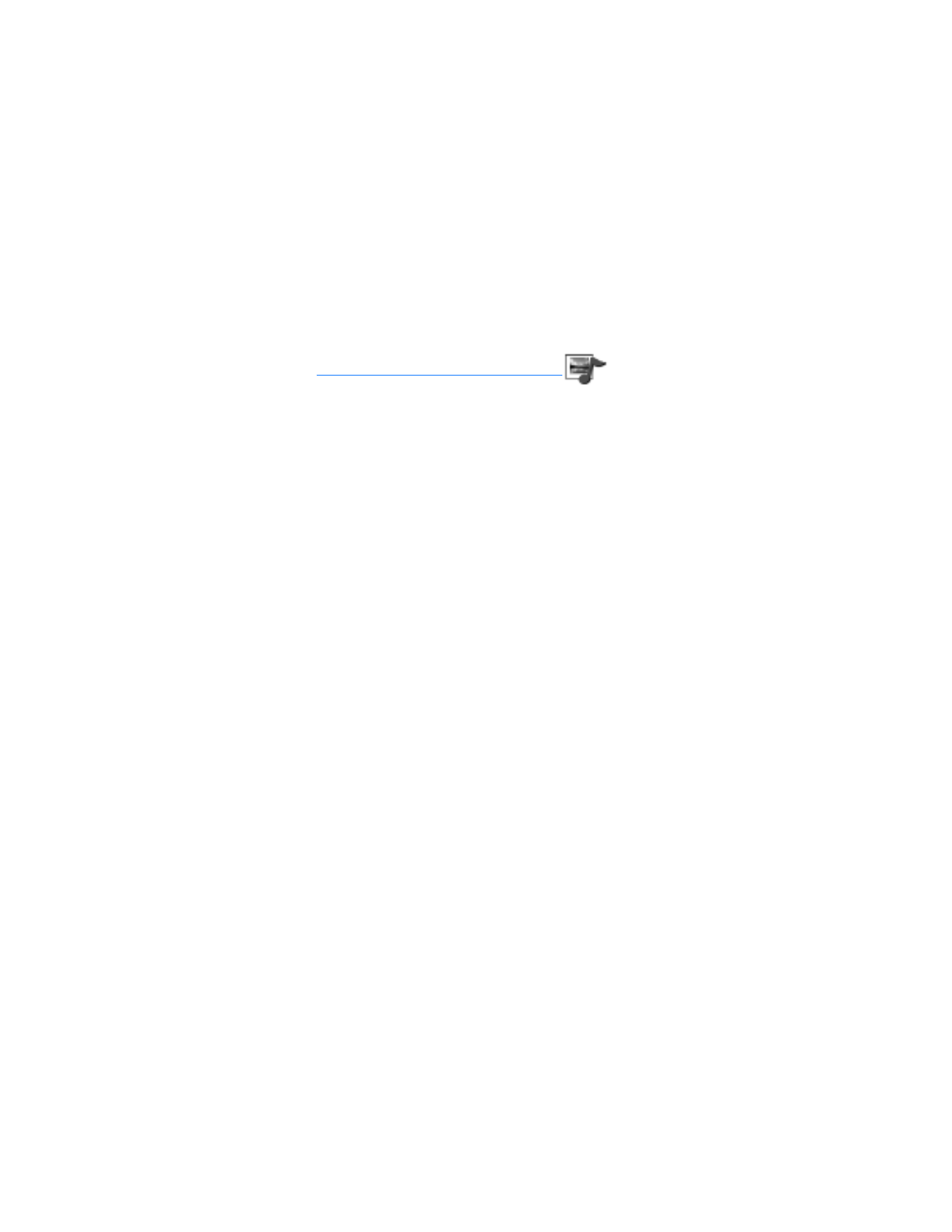
G a l l e r y
24