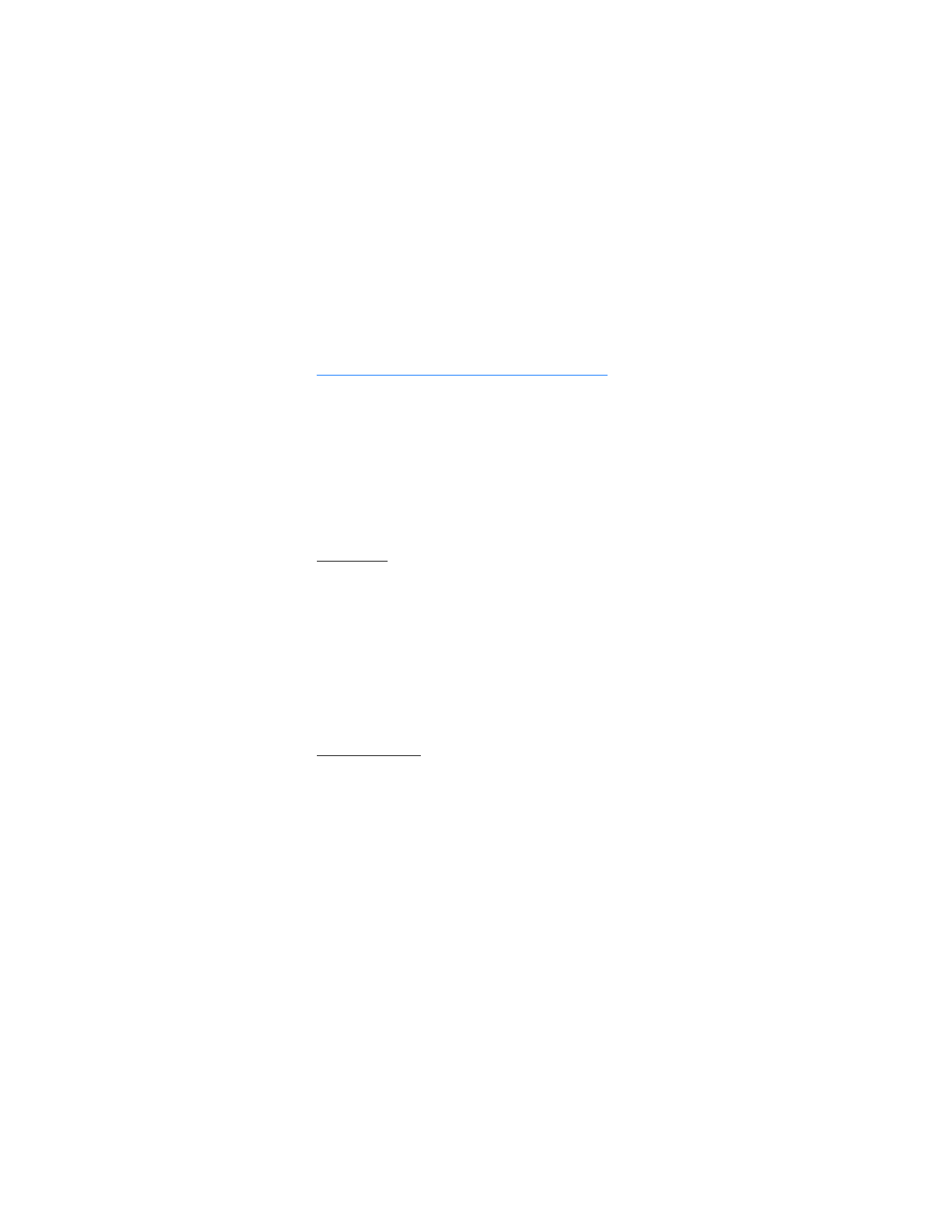
9. Text entry
You can use two methods for entering text and numbers:
standard mode and predictive text mode. Select
Clear
to
backspace the cursor and delete a character. Select and hold
Clear
to backspace continuously and delete characters.
■ Standard mode
Standard mode is the only way to enter text in the contacts
list and to rename caller groups.
Text (Abc)
•
Press a key once to insert the first letter on the key, twice
for the second letter, and so on. If you pause briefly, the
last letter on the display is accepted, and your device
awaits the next entry.
•
Press 0 to enter a space and accept a completed word.
•
Press 1 to insert a period into your message.
•
Press * to display a complete list of special characters.
•
Press and hold # to open the
Editor settings
(
Number mode
,
Dictionary on
or
Dictionary off
,
Writing language
).
Numbers (123)
To switch to 123 mode from Abc mode, press and hold # at
any message entry screen to bring up the
Editor settings
.
Select
Number mode
, and the device returns to the message
entry screen and switches the Abc icon in the upper left
corner of the display to the 123 icon (or back).
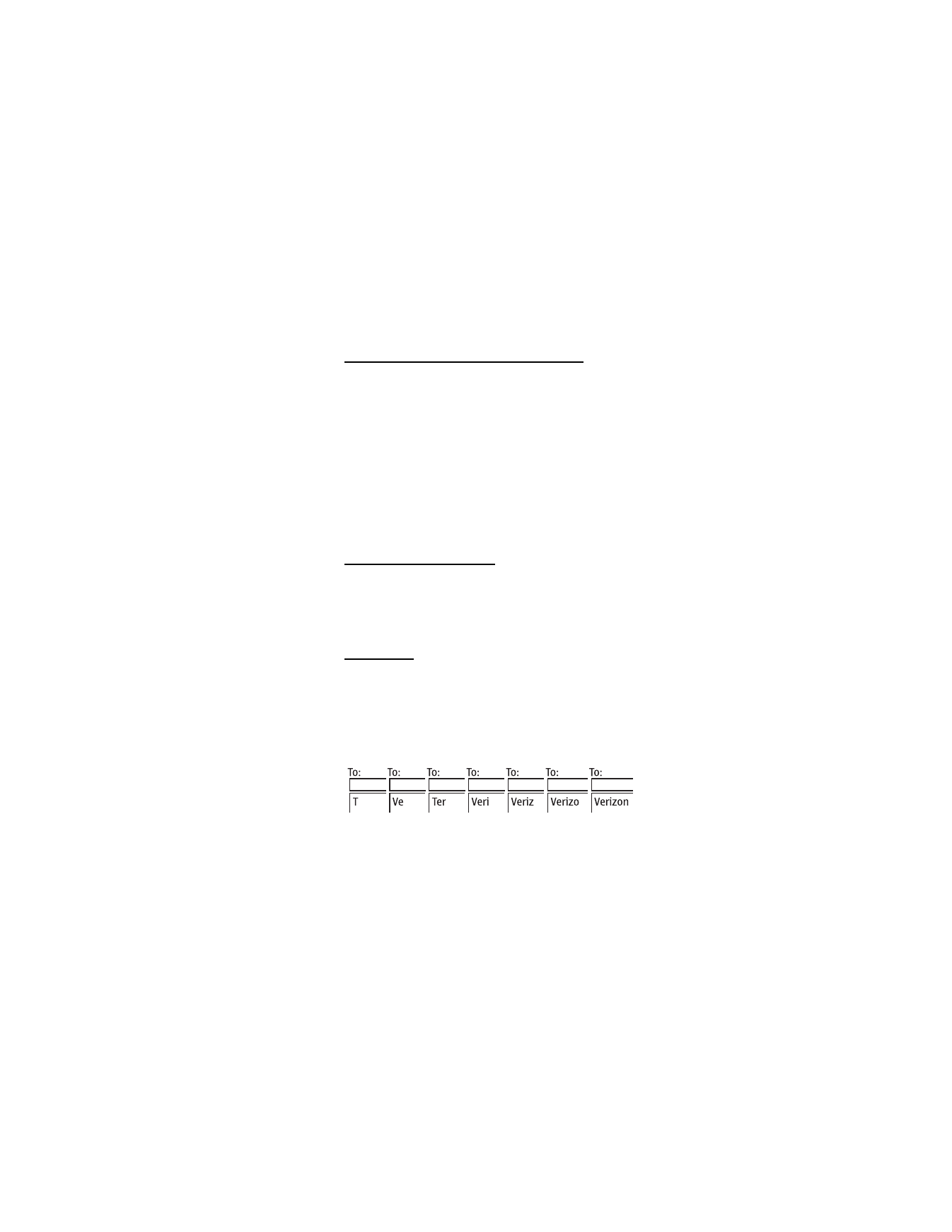
T e x t e n t r y
79
Punctuation and special characters
While at any text entry screen, press * to display special
characters. Press * again to cycle through all available
characters. Scroll to navigate through the list of special
characters. With a character highlighted, select
Insert
to
insert the character into your message.
■ Predictive text mode
Much faster than the standard mode method, predictive text
input enables you to write messages quickly using your keypad
and the built-in dictionary. In the predictive text mode, your
phone predicts the words as you enter them.
Activate or deactivate
1. At any text entry screen, select
Options
>
Prediction on
to activate or
Prediction off
to deactivate.
2. If you are turning predictive text on, select the language
of your choice.
Text entry
The illustration below simulates your display each time a key
is pressed. For example, to write Verizon with predictive text
on and the English dictionary selected, press each of the
following keys once:
8
3
7
4
9 6 6
•
Press 0 to enter a space, and begin writing the next word.
•
If a displayed word is not correct, press * to see other
matches. To return to the previous word in the list of
matches, select
Prev.
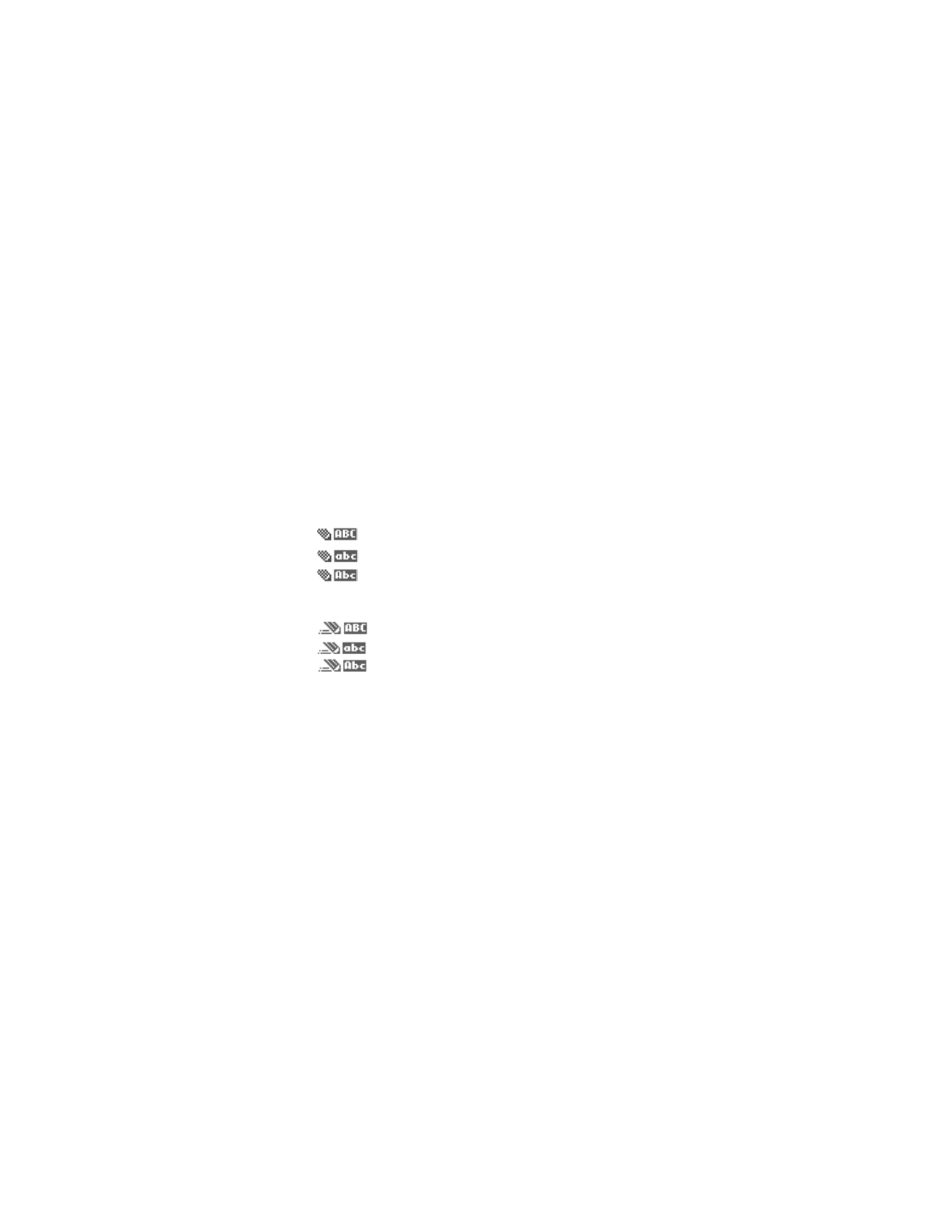
T e x t e n t r y
80
•
If ? appears after a word, select
Spell
to add the word to
the dictionary.
•
Press 1 to insert a period into your message.
•
Press and hold * to display special characters. Press * again
to cycle through all available characters.
■ Change case and mode
Press # to switch between uppercase, lowercase, and sentence
case text. As you press #, the following icons appear in the
upper left of the display screen:
Uppercase text: standard mode is on.
Lowercase text: standard mode is on.
Sentence case text: standard mode is on.
This option is available only at the beginning
of a sentence.
Uppercase text: predictive text is on.
Lowercase text: predictive text is on.
Sentence case text: predictive text is on.
This option is available only at the beginning
of a sentence.
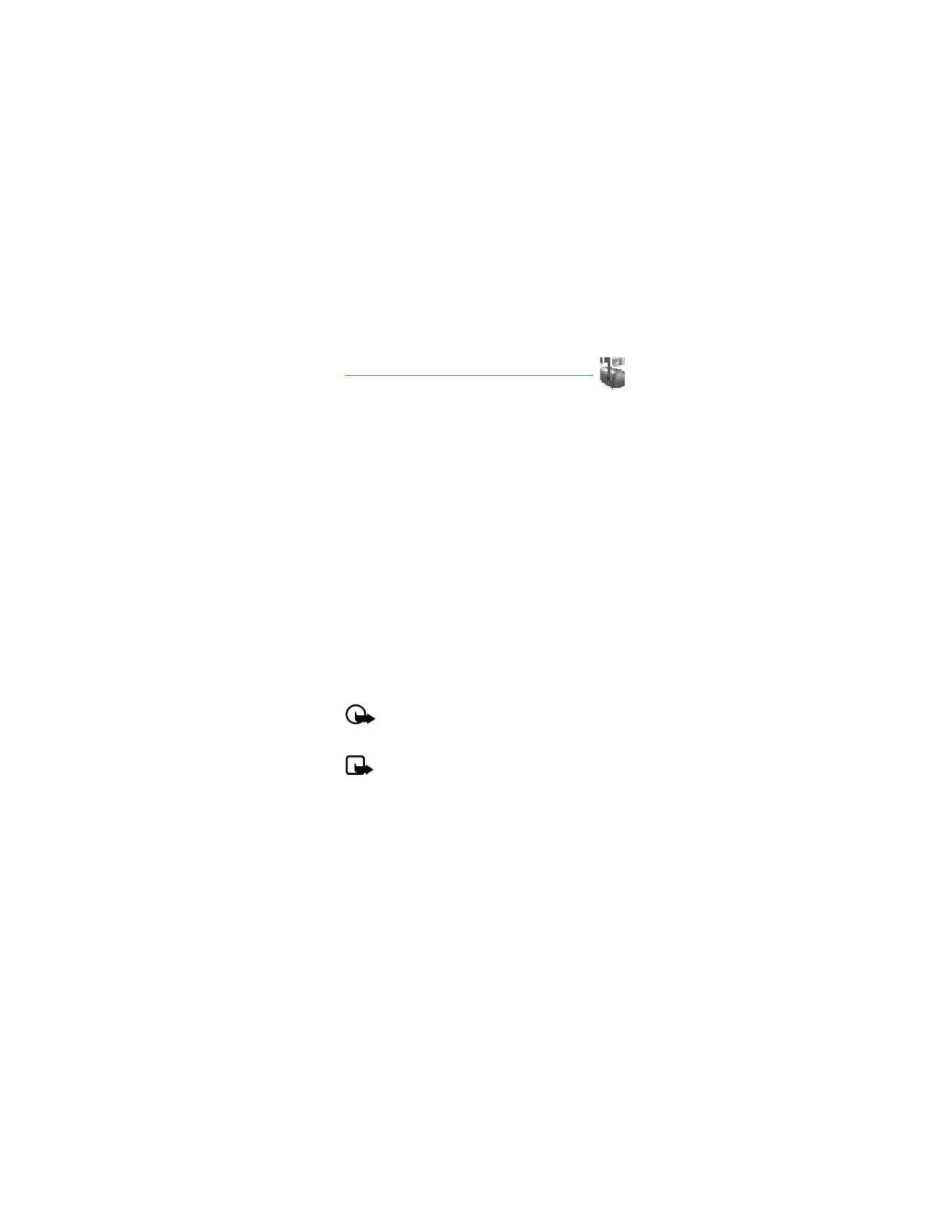
M e s s a g i n g
81